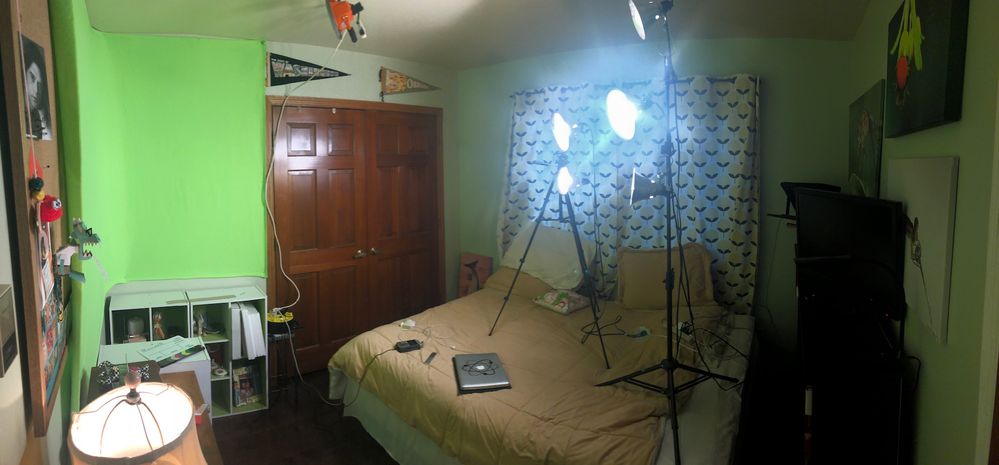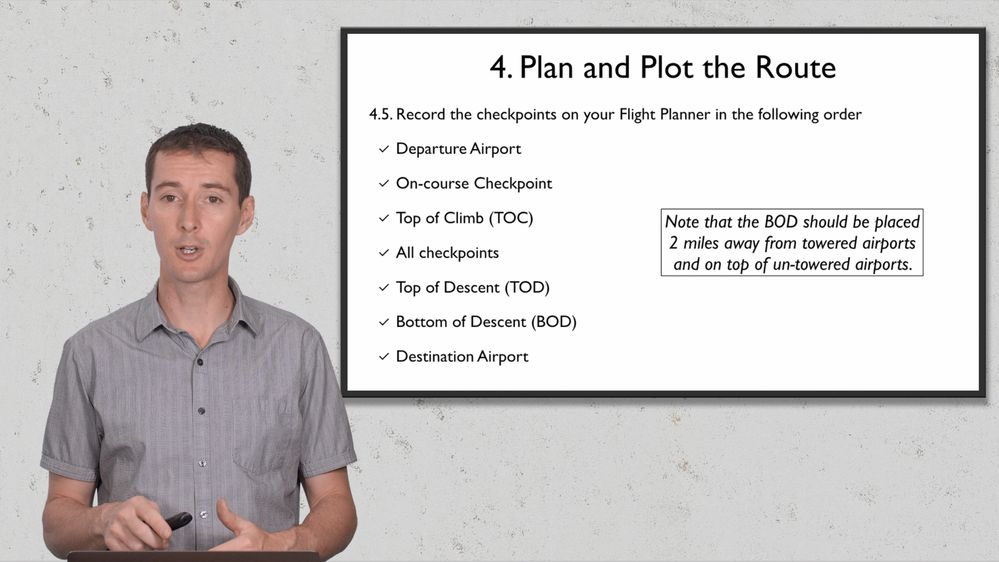How I improved my green screen setup with some easy steps
- English Community
- :
- Studio U
- :
- Audio and video solutions
- :
- Re: An amazing resource for green screen lighting and composition
- Subscribe to RSS feed
- Mark topic as new
- Mark topic as read
- Float this topic for Current User
- Bookmark
- Subscribe
- Mute
- Printer friendly page
- Subscribe to RSS feed
- Mark topic as new
- Mark topic as read
- Float this topic for Current User
- Bookmark
- Subscribe
- Mute
- Printer friendly page
- Mark as New
- Bookmark
- Subscribe
- Subscribe to RSS feed
- Permalink
- Report inappropriate content
How I improved my green screen setup with some easy steps
02-05-2019 05:49 AM - edited 02-11-2019 09:42 PM
Go to solutionI have been trying to take my green screen game to the next level for a while and last night I found the ultimate guide so I thought I would share it. If you are having issues getting good effects with your green screen, take a look at this video (it is not mine). If you think your green screen is really good, I'm sure there's a tip for you in here too! This is the best video I have seen on this subject and I have looked at a lot of them! https://youtu.be/OH8TWTt51W8
Here are some takeaways:
- Most green screen issues are because of lighting, namely "hot spots" (too much light in one location. Think about green screen lighting separately from the subject (you) lighting. Light up your green screen with bank lights (tall vertical lights) and not spotlights. Here's a video from the same author showing you how to make bank lights for cheap. I will be making those in the next few days and report: https://youtu.be/BpOakYp-gJ4
- Use an app (iPad, $10) to determine if your screen is evenly lit. Naked eye doesn't cut it.
- Stay away from the screen so you don't cast a shadow (6-9 feet).
- Smooth out your green screen (by stretching it or steaming it)
- Use a backlight (hair light) to pull your subject from the screen (so it doesn't look "flat").
- Light your subject a little brighter than your screen (see video for details).
- Don't wear green clothes or clothes with green in it.
- Blur your background (low f/stop on your camera if you can control that, around f/5.6).
- Remove motion blur (slightly higher shutter speed, see video for details).
- Frame your shot correctly so the green screen covers all your movements.
- Be careful if you have a monitor in front of you connected to your camera as it will reflect green light on you. The trick is to change your saturation to zero to make the screen black and white (love this tip!).
- Get good lighting for your subject (after lighting your green screen).
Later this week I will be shuffling my studio to apply some of those tips and will keep you posted on the results. I hope this helps someone! Share your green screen tips if you have any that are not on the list.
Solved! Go to Solution.
- Mark as New
- Bookmark
- Subscribe
- Subscribe to RSS feed
- Permalink
- Report inappropriate content
02-27-2019 06:10 PM
Go to solutionI agree with Carlos, you will need to get a flatter green screen. The lines are likely not helping. Try standing a little further away from the screen as well and as Larry suggested, try a light on top of your head (very very low, just to give your hair a little shine). Also, I'm not familiar with the software you are using but there is likely a few settings to change the sensitivity of your keyer. I'm expecting because your screen is not perfectly flat and solid, the software is having to use dark green as a color to make transparent, which in turn is taking some of your hair out as well. Getting a good green screen is very tough and will take several tries.
- Mark as New
- Bookmark
- Subscribe
- Subscribe to RSS feed
- Permalink
- Report inappropriate content
03-04-2019 06:19 AM - edited 03-04-2019 06:19 AM
Go to solutionOK, I'll do that. But, it isn't personal. My point is simply to take your time and not rush. Sorry if it offended you.
Author/Instructor
- Mark as New
- Bookmark
- Subscribe
- Subscribe to RSS feed
- Permalink
- Report inappropriate content
02-11-2019 01:41 PM
Go to solutionSuper helpful info @GregReverdiau , thanks for sharing! ![]()
Udemy Community Team
- Mark as New
- Bookmark
- Subscribe
- Subscribe to RSS feed
- Permalink
- Report inappropriate content
02-11-2019 01:56 PM
Go to solutionAwesome tips!
I think I use most of them, but they were learned through hours of trial and error, so much easier with this 🙂
Thor Pedersen - IT , Project Management, and Cyber Security trainer
- Mark as New
- Bookmark
- Subscribe
- Subscribe to RSS feed
- Permalink
- Report inappropriate content
02-11-2019 02:19 PM
Go to solutionI will be making a post soon. I just completely redid my green screen setup and man oh man, what a difference!! The biggest difference was using better lights for the screen (homebuilt for cheap too!) and using all the same temperature (color) bulbs. I settled for 5000K but it doesn't really matter. I have almost zero work to do in editing now to get everything color balance and my keyer is 100% spot on with one click.
- Mark as New
- Bookmark
- Subscribe
- Subscribe to RSS feed
- Permalink
- Report inappropriate content
02-11-2019 04:53 PM
Go to solutionGreg,
A couple suggestions on this. I worked a lot on this issue and watched a number of good YouTube videos (just search "green screen").
It is usually recommend that you stand eight to ten feet in front of your green screen, rather than two or three feet in order to reduce the chance of shadows.
About the f.stop on your lens: I would not try to blur the background, that background being the green screen. If you are using a green screen then you can insert a photo as background, that is blured. I recommend that your f.stop be at least 5.6 otherwise your depth of field may cause you to be out of focus with just leaning forward or back. If you are down to around f.2.0 your nose and your ear will be out of focus if one is in focus. The more depth of field (higher f.stop) the less chance of being out of focus. Of course, the more light you have, the higher you can move the f.stop.
Author/Instructor
- Mark as New
- Bookmark
- Subscribe
- Subscribe to RSS feed
- Permalink
- Report inappropriate content
02-11-2019 05:01 PM
Go to solutionLawrence,
Great suggestions. I actually had in mind 2-3 meters (that's how my european brain works) and I forgot to translate when I wrote it down. I will amend. I agree that if you have the room, the further the better, which also helps with blurring the background. f2.0 is definitely not recommended. f5.6 is where most lenses are sharp.
- Mark as New
- Bookmark
- Subscribe
- Subscribe to RSS feed
- Permalink
- Report inappropriate content
02-11-2019 09:41 PM
Go to solution*** I wanted to give an update on this topic because it took me a long time to get what I think is the proper setup. I'm sharing this in hope that someone else can find it useful and not have to experiment as I did. ***
I'll start with what I did for my very first Udemy course. I went to Joan's fabric to get the greenest and most neon looking big piece of fabric I could find. Then I hung it behind my desk. Then I put a lot of lights on my desk lighting up my face and lighting up my green screen (both from the same location... mistake). The lights were those Home Depot $8 metallic light bulb holders that you can clamp on things. Cheap! I got some 60W and 100W light bulbs, not sure what color temperature they were but here's what I got: something that was hard to white balance and to key! I look at this and I cringe now, the green screen is yellow, has tons of shadows, wrinkles. My face has weird nose shadows, a bad hue, etc...
I made it work though, this is the course that still brings me the most money each month, is best seller and best rated (at 4.6). I am in the process of reshooting this course as explained in this thread. Students never complained about the quality of the course production, not once!
Then I thought I'd study green screens a little... I started making money on Udemy and taking this more seriously. I had a big course to record (35 hours of content) so I took over our guest bedroom, stretched a green screen on the wall, put the camera on a tripod, put some lights on me, some lights on the green screen, it was looking a little better. Here's a picture of the mess. I had to shoot in a corner because the distance was too short from the camera to me (the camera is hidden in the very right corner, behind a home made teleprompter)...
The screen was the same as earlier, the lights were the same too. I was able to better light my face and remove some shadows and I started using a grey card for white balance. I also started using a better camera (Panasonic GH5 vs DJI Osmo). Here's what I got out of it.
The screen is unevenly lit, which results in difficulties with keying but with the limited space, that's really all I could do. The lights are in the frame so they had to be cropped out and masked, which works since I don't do large arm movements. This was a big improvement from before, easier to white balance since I used a card and a custom white balance on my camera but I knew the green screen lighting could improve.
So I did more research, found the cool tutorials I shared above and decided to start with my studio (guest bedroom) from scratch.
- I got a new green screen. The main difference is that it's much larger than the old one. It's also much darker green and less neon. That helps with keying.
- I got some studio lights (came with the green screen).
- I also built 2 box lights out of fluorescent lights. Those are for lighting my screen. I bought T8 lights that are 5000K in color temperature for the green screen.
The problem is that the studio lights came with 2500K lights. So while my green screen was lit correctly, the difference in temperature created issues (notice how teal the green is). When I did my white balance correctly using the card near my face (based on 2500K lights), some of the 5000K lights from the background reflected on my shoulders and head, creating a purple hue. This is what the result looked like (those are noise canceling headphones on my head):
I couldn't really white balance my face properly without having weird purple colors on my shoulders. So I went back to home depot and bought 9 LED lights that were 5000K (much cheaper than buying 8 T8 fluorescent lights in 2500K). The idea was to have the same exact light temperature everywhere. This really solved the issue! I set up my white balance at 5000K in the camera and here are the results:
Now my entire body is lit correctly with the same color temperature. No more purple shoulders. I also used a 3-point lighting setup with a key light (brightest part of my face, left side), a fill light (softer than key, create a light shadow on my right side) and a back light (light shine on my hair and shoulders, giving depth), which looks more inviting.
For reference:
- My key light is 4x 60W LED bulbs, with a white diffuser in front of it, located about 45 degrees from my face, a little higher than eye level
- My fill light is 1x 60W LED bulb, with a white diffuser in front of it, located about 45 degrees from my face, a little higher than eye level
- My hair light is 1x60W LED bulb with a diffuser, on top and slightly behind my head, with a dimmer on it (dimmed about 50%)
- My green screen is lit with 2 homemade box lights, each has 4x T8 fluorescent lights, with a little reflector (high tech piece of cardboard) so their light doesn't hit me. I also have another light at the bottom to remote hot spots. I used the Green Screener iPad app ($9.99 on iOS) to make sure I didn't have any hot/dark spots on my screen, which are mostly invisible to the naked eye. The result is an amazing keying that doesn't need any tweaking.
My camera is set at ISO 400 (native ISO for the GH5), 1/60 shutter (shooting in 4K/30fps), f/5.6 aperture, with a custom white balance of 5000K.
Here's a quick video walk around of my setup so you can see it in action (yes this is a guest bedroom so the bed is sideways on its side). Note that I am missing a rug in there to absorb some of the echoes. I hope this helps someone save some time if they need help with green screening!
And finally, this is me right before I said: "Look, I'm Harry Potter. "
- Mark as New
- Bookmark
- Subscribe
- Subscribe to RSS feed
- Permalink
- Report inappropriate content
02-11-2019 11:06 PM
Go to solutionThat is super ninja DIY dude, mad props.
Thor Pedersen - IT , Project Management, and Cyber Security trainer
- Mark as New
- Bookmark
- Subscribe
- Subscribe to RSS feed
- Permalink
- Report inappropriate content
02-12-2019 06:04 AM
Go to solutionGreat explanation!
I think most of us have been through some trial and error journey like yourself. I am sure this will be helpful to new instructors. If it is helpful, and easier, you can go on a photo supplier like B&H or Adorama and buy a green screen kit with the green screen, frame, and lights. You can trust that they have matched these. I found it very helpful to have LED lights that are adjustable for both intensity and color temperature (Genaray LED 500bi-color). That makes getting the white balance thing right much easier. I wasted a lot of time on this early on.
Author/Instructor
- Mark as New
- Bookmark
- Subscribe
- Subscribe to RSS feed
- Permalink
- Report inappropriate content
02-12-2019 10:36 AM
Go to solutionI had seen a DIY tutorial on how to do a simple box light with 3 different LED color strip and a rheostat so you could change the intensity of each. How do you set your white balance, Lawrence? Grey card?
- Mark as New
- Bookmark
- Subscribe
- Subscribe to RSS feed
- Permalink
- Report inappropriate content
02-12-2019 12:06 PM - edited 02-12-2019 12:08 PM
Go to solutionGreg,
No, I don't use a grey or white card. My lights (see https://www.bhphotovideo.com/c/product/1330381-REG/genaray_spectroled_essential_500_bi_color.html) adjust from 3200k to 5600k. In my camera, I turn off auto white balance and manual adjust the K scale. You would think that by matching both the lights and the camera to 5000k or 4000k for example, you would get the most natural color temperature when recording. However.... it didn't quite work that way. I had to play around, adjusting either the camera or the lights until I found the settings that produced the most natural skin tone. Once you get it right DON'T TOUCH IT!
By the way, the color shirt you wear makes a big difference. I always wear a blue shirt, which seems to work best given my settings.
Author/Instructor
- Mark as New
- Bookmark
- Subscribe
- Subscribe to RSS feed
- Permalink
- Report inappropriate content
02-12-2019 12:38 PM
Go to solutionGotcha. I agree, once you get the right setting, don't change it!! And yes on the shirt color!! I like the grey because it's neutral. I've worn a blue shirt too in the past, kinda like that too.
- Mark as New
- Bookmark
- Subscribe
- Subscribe to RSS feed
- Permalink
- Report inappropriate content
02-12-2019 09:19 AM
Go to solutionThis is so informative. Thanks for sharing, Greg!
I've been green screening for some time, but I always have to tweak things when applying the effect, and many times I end up needing to use a special background color (the new background) to camouflage the fringing that results in some parts, from applying the chroma key effect.
I have always had very clear that the key to green screen is lighting, but I will definitely try some of these suggestions.
- Mark as New
- Bookmark
- Subscribe
- Subscribe to RSS feed
- Permalink
- Report inappropriate content
02-28-2019 01:52 PM
Go to solutionWhich green screen do you use?
- Mark as New
- Bookmark
- Subscribe
- Subscribe to RSS feed
- Permalink
- Report inappropriate content
02-27-2019 03:32 AM
Go to solutionHi Greg.
I checked your tips. I am not in a position to invest so much as of now. I have somehow managed to put a green screen and then remove it and add a background. Please chekck the short clip. What i dont like in this test vedio is the edges of the talking head. They are transparent and not upto the mark.
please suggest something. Is there a way to edit it? I am using cyberlink power director 17.
- Mark as New
- Bookmark
- Subscribe
- Subscribe to RSS feed
- Permalink
- Report inappropriate content
02-27-2019 08:25 AM
Go to solutionEkta, can you post the original video with the green screen? I am thinking it's a lighting issue where your screen is too dark but I'd like to see the green video to be sure.
- Mark as New
- Bookmark
- Subscribe
- Subscribe to RSS feed
- Permalink
- Report inappropriate content
02-27-2019 08:53 AM
Go to solutionThat is probably because you set a high tolerance when applying the effect, and you probably needeed to do that because of a lighting issue, as Greg suggested.
- Mark as New
- Bookmark
- Subscribe
- Subscribe to RSS feed
- Permalink
- Report inappropriate content
02-27-2019 01:23 PM
Go to solution- Mark as New
- Bookmark
- Subscribe
- Subscribe to RSS feed
- Permalink
- Report inappropriate content
02-27-2019 04:30 PM
Go to solutionEkta, The reason you are having fringing around your hair is because you need a backlight. It seem counter intuitive, but in addition to the lights on your green screen and the lights on your face, you need one or two lights pointing above and to the back of your head. I am not sure that I can explain why this is, but it does work. You also may have inadequate light on yourself.
Author/Instructor
- Mark as New
- Bookmark
- Subscribe
- Subscribe to RSS feed
- Permalink
- Report inappropriate content
02-27-2019 01:43 PM
Go to solution- Mark as New
- Bookmark
- Subscribe
- Subscribe to RSS feed
- Permalink
- Report inappropriate content
02-27-2019 03:40 PM
Go to solutionFor a good green screen effect, you need a green background that is uniform in texture, color and light.
In this case the lines on the wall make you need to increase the effect's tolerance for the background to be completely removed, but that creates the undesired effects you are seeing in the final video.
| User | Likes Count |
|---|---|
| 4 | |
| 3 | |
| 1 | |
| 1 |
Something's wrong

Ooops, it looks like you’re not a registered Udemy instructor. Want to become an instructor? We’d love to have you!
Become an instructor Already an instructor? Sign in
The Instructor Club

You can join the Instructor Club after you publish your first course. In the meantime, you’ll find plenty of help and advice in Studio U.